As I was writing a recent post on hyphens, I noticed that the font on the TypePad edit screen kept getting smaller. Soon my nose was inches from the monitor as I tried to make out almost infinitesimal type. Since the small type was only on this one edit screen—all other web pages and documents looked fine—I assumed it was a TypePad problem. I dashed off an e-mail to TypePad asking how to fix the problem with the font size.
The reply from Kymberlie was the best customer service e-mail that I’ve received. Read on to find out why!
Sent: Tuesday, March 10, 2009 10:40 PM
To: Marilynne@ewriteonline.com
Subject: Response to TypePad ticket ‘font size’
Hi Marilynne,
Thanks for the note, but when I view your weblog, I am able to see it without any problems: http://clip2net.com/page/m0/703755
It sounds like the font sizes have changed within your web browser’s settings. You may want to look through its option and see if there is a way to reset it to the default.
Alternatively, if you have a mouse with a wheel, you can hold down the CTRL button and scroll up or down to decrease or increase your font size (this works on both of the wheel mice I have, though it may depend on your type of mouse).
I hope this helps. Please let us know if there is anything else we can do for you.
Thanks,
Kymberlie
PS I really enjoyed your post on hyphens! 🙂
Why was it the best e-mail ever?
For starters, it met all of the criteria for great customer service e-mail in our Checklist: Ten Traits of a Great Customer Service E-Mail. We developed this checklist for our Clear, Correct, Concise E-Mail workbook. Kymberlie’s e-mail inspired me to add an additional trait (see #11 below) for going above and beyond.
Checklist: Eleven Traits of a Great Customer Service E-Mail
- Use a helpful subject line.
The subject line summarized the problem I was having—font size—and let me know that it was a response from TypePad to my help request. - Respond promptly.
Within 12 hours. - Personalize the response.
Here Kymberlie excelled. She used my name—and spelled it correctly! She showed me that she had personally looked into the problem. (When I view your weblog, I am able to see it without any problems.) - Answer all the customer’s questions.
- Make it possible for the customer to take action.
- Solve the customer’s problem.
She was right about font size being a browser issue and provided two possible fixes—including ones she had tried herself. - Use a polite, positive, personal tone.
Her opening (Thanks for your note) set the tone. She used personal pronouns throughout (I, you). Her tone was conversational (It sounds like… You may want to look through… ). The closing (I hope this helps) reinforced the tone. - Write clearly and simply.
She used plain language to explain several possible solutions. - Proofread for mechanical errors.
Not proofreader-perfect, but no glaring spelling, grammar, or punctuation errors. - Make it easy for the customer to contact you.
She provided a link to the trouble ticket form with a text block for a response. The form—which includes the entire communication thread—means you won’t have to start over if you need further help.And #11—which made it the best ever!
- Make the customer feel great!
PS I really enjoyed your post on hyphens! 🙂
— Marilynne Rudick (guest blogger)
Tags: Customer service, Customer service e-mail, E-mail, Plain language, Tone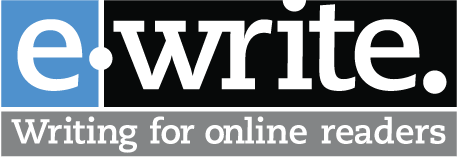


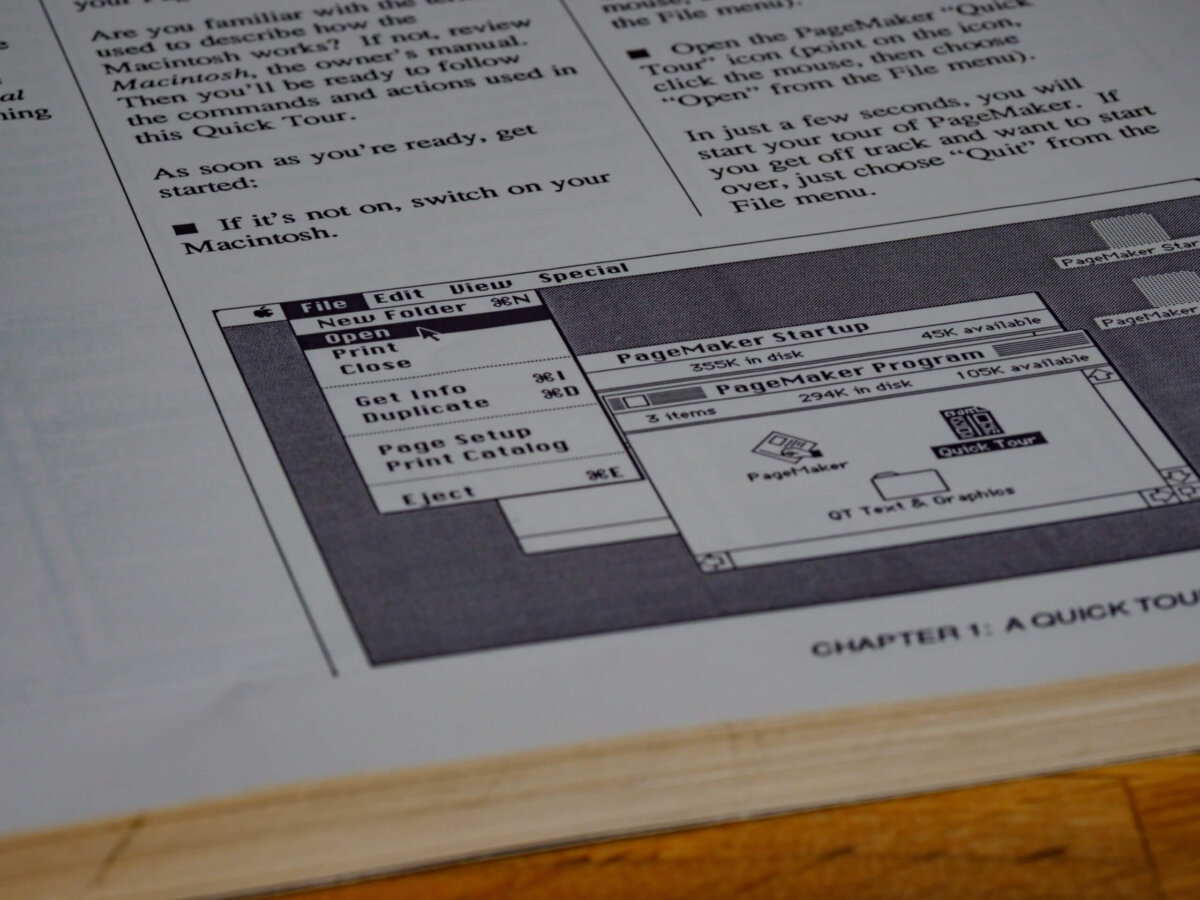


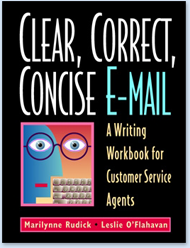
0 Comments